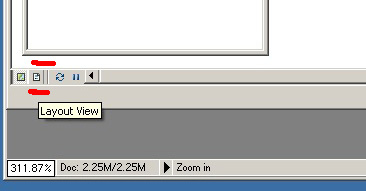
...to Geog 353 Main Page and Course Description
...to Geog 353 Syllabus
...to Geog 353 Course Schedule and Lecture Outlines
...to Geog 353 Laboratory Information and Student Projects
Before beginning this delectable lab, you should have the following in ArcGIS:
Our next goal is to create graphic files in .gif format (one of the most
common graphic file formats for the WWW). The means to this end is ArcGIS's
Layout view, where ArcGIS allows you to arrange your map, add titles,
legends, and export your maps to more generic graphic file formats. In Lab
9 you will animate the graduated color, symbol, and dot density maps and
prepare them for the WWW. Your proportional symbol maps are not really comparable,
but we will include them on your WWW pages as 10 static images.
Lab 8 Goal: Export your various population maps and legends using ArcGIS's Layout feature and use whatever means to get them into GIF format. Your GIF files should have good color, text, and exact sizing ready for animation (in Lab 9).
The Details:
1) As tidiness is still a virtue, create a new folder in your personal directory called GIF_Maps. You should save your files exported from ArcGIS (and eventually your animated GIF files) in this folder.
2) Take a moment to think about where you are going with your maps: the graduated
color, graduated symbol, and dot density maps will be animated. The proportional
symbol maps will not be animated, but will be included in your pages as a series
of ten maps (they are not comparable). All of the following should be decided
before you export your maps:
The Layout View in ArcGIS is the means by which you will export your maps, and provides functions for creating titles, legends, etc. Access it by clicking on the small 'page' icon to the right of the icon for your data view in the lower left corner of your ArcMap window.
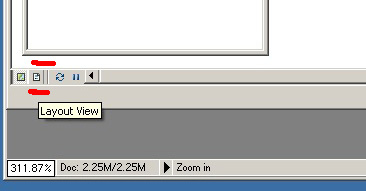
3) Once in the Layout View go to the Layout Menu and change the percent view
to 100% to see the actual size of your map. Remember that your map, once
exported, should fit on your web page - not too large or small. If the map is too large or
small, change the scale (and size of the map) using the plus or minus magnifying glass tool
in the main toolbar.
4) While in Layout View go to the Layout Menu and change the percent view to 50% so you can see the entire page your map is on. Take care to use the Layout Menu percent view to change scale in the Layout View, and not the plus or minus magnifying glass icon in the main toolbar - the latter will change the scale of your map and you don't want that.
5) From the Insert menu select Title. Right mouse click on the title and select Properties. Give your map a decent title (such as "Wisconsin Population Change, 1900-2010") and consider the type font you want to use for your final map. Review the type chapter in the Making Maps book. Keep the same font for your title, legend, and any other text on your map. I changed mine to Times New Roman from Ariel. Position the title in an appropriate place (probably above your map) and make sure the size is appropriate for the map size.
6) Modify the information in each layer's legend in the Table of Contents as below: click on and edit the table field name to more clearly show the years, and add a percent symbol after each number:
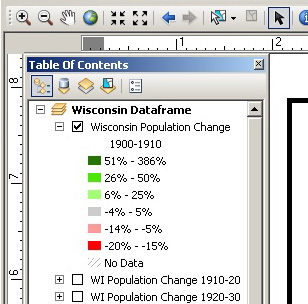
7) While at 100% and viewing your 1900-1910 map: from the Insert menu select Legend. Just hit OK for everything: you can go back and adjust details later (by right-mouse clicking on the legend and selecting Properties. The legend will probably be too large. Grab the corner of the legend while it is selected and drag it smaller. Find a good place to place the legend in relation to your map. Some states, like Wisconsin, have a nice little notch within which to tuck your legend. Other states are less optimal when it comes to legend-tucking. Ask you instructor if you are unsure of where to place your legend.
8) Double click on the legend. Under the Legend tab un-check Show as we don't have to include the word Legend on the legend.
9) If your title indicates your state or states, which it should, then you don't really need to repeat the state name in the legend. You can go back to your Table of Contents and simplify the title of each layer (to something like "% Population Change"):
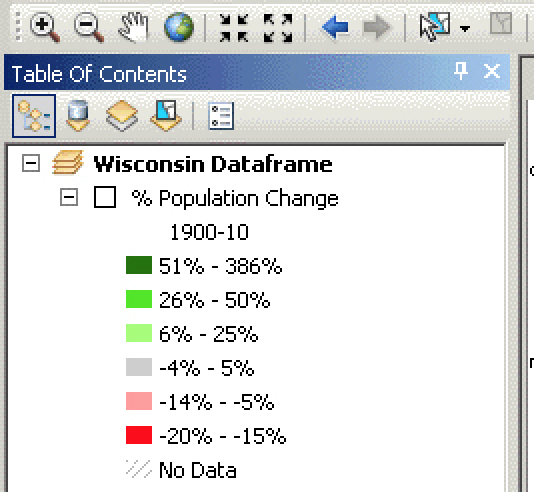
10) Go back to 50% in the layout view. From the Insert menu select Neatline.
11) While the neatline is still selected (blue boxes at corners) adjust it to fit around your map, leaving room for a title and legend. If you grab and adjust the Dataframe by accident, the map will move: no good! undo! Once the neatline box encompasses your entire map, title and legend, without too much or too little white space around it, right-mouse click on the neatline and select Properties. While in Properties change the width of the neatline box to 1 point and the background to None.
12) Deselect the neatline by clicking in the white area off the page. Select 100% from the layout menu. This is the size your map will be on your web pages. If it seems too large or small you can change the scale by using the magnifying tools on the main tool bar, but you will have to also adjust the title, legend, and neatline.
13) Consider some of the other options, in the Layout View Insert menu, such as Title, North Arrow, and Scale Bar. IMHO, you don't need any of them, really.
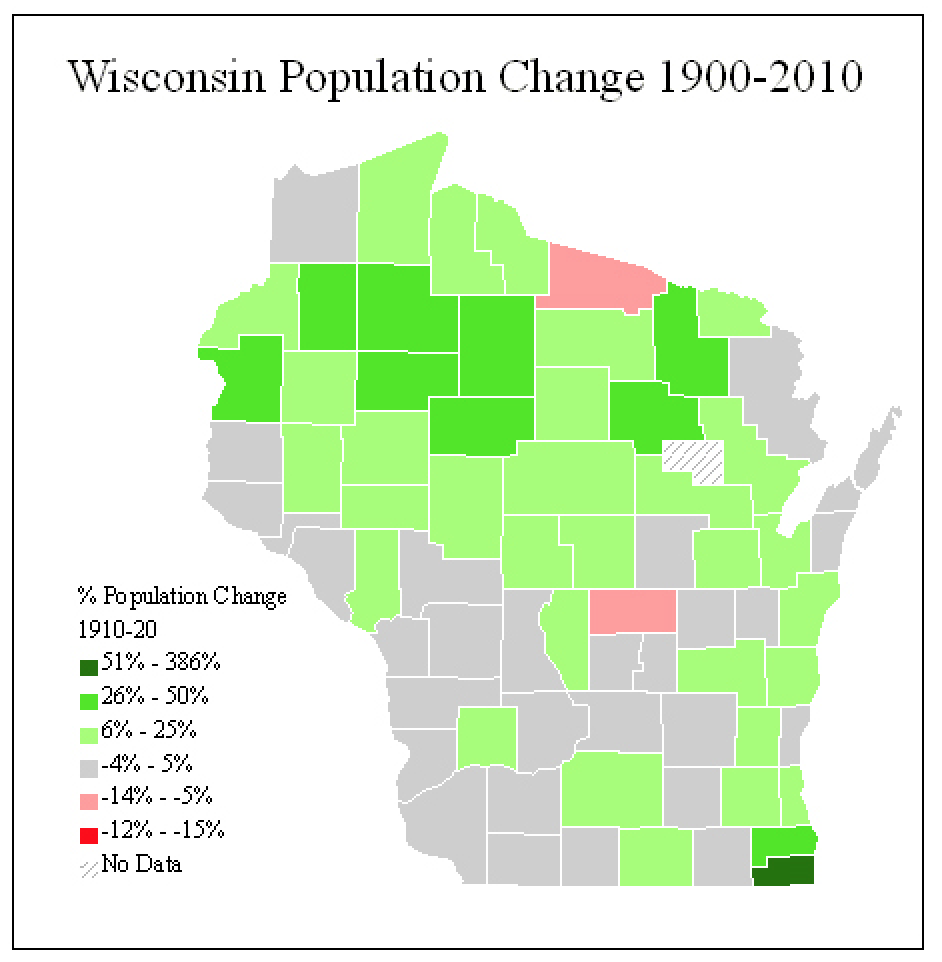
Ok: Think about what we need at this point: the finalized legend on each population change map in the same exact place. The legend numbers (data ranges) and colors should not change. If the legend itself is not in the exact same place on every map, it will look bad (be wiggling around) in your animations. But the years in the legend (1900-1910) do have to change from map to map.
14) Select then Cut (not copy) the legend. Then Paste the
legend. It should show up in the same approximate location as the original legend. Adjust
to the proper location.
15) Turn off your 1900-1910 layer, and turn on the 1910-1920 layer. The legend title should change appropriately, but not move. Do this for the rest of the layers to make sure they are all stable and showing the correct years.
16) If you go to the Data View then back to the Layout View your legend size may change. Don't panic, just select and re-scale the legend on one layer and it should resize for all layers.
17) Once you have made all changes, and you have double checked that your legends for all population change maps are correct and not moving around, and that your layout menu says 100% and that is the final size you want (you may want to have me have a look):
18) Open Photoshop Lite (on the computer desktop), then open and carefully inspect
your file at 100% scale. Check that the colors and resolution and all the elements look good.
19) Add the image to one of your HTML pages and critically examine it.
20) If you
are having color problems, then consider one of the myriad of other ways to get your maps out
of ArcGIS. Try a different file format when you export from ArcGIS, such as TIFF, and
then use Photoshop to convert and export as a GIF file.
Of course the good old it almost always works fine option is to use the Print Screen feature of your computer. Get your map on the screen, in ArcGIS, at 100%. Hit the Print Screen button on the keyboard. Open Photoshop Lite and create a new empty file. Paste will drop the entire screen in the file. Crop back, carefully, to the neatline. Under the Image menu change the mode to Indexed Color and hit OK to any windows that pop up. Save as a GIF file. Once again, it is good to be reminded that if something is not working, there is probably an alternative way to do it. You should already know how to do the Print Screen routine. Just modify the Mode and follow the same procedure as outlined in step 9 above.
21) Once you are happy with your map (color, size, type) return to ArcGIS and
export the rest of your maps - however worked best for you. You must repeat this
process for the rest of the map types. In total, a whole mess of exported maps:
Next: Animating your exported maps.
E-mail: jbkrygier@owu.edu
...to Geog 353 Main Page and Course Description
...to krygier teaching page.
...to krygier top page.